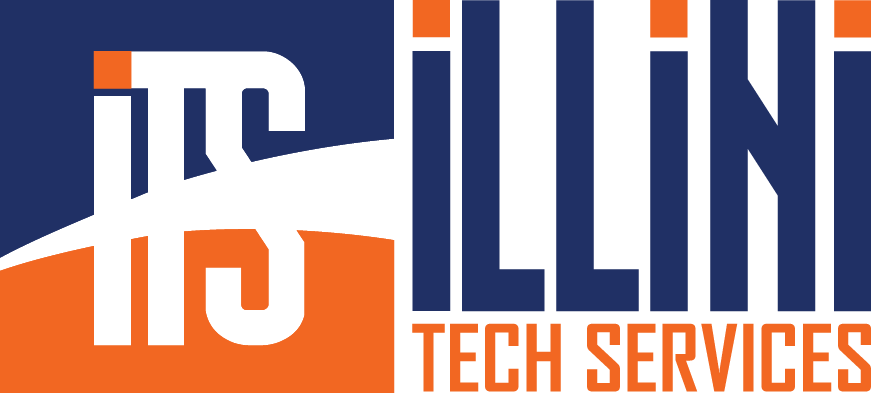Fixing common printer issues on Windows 11 can be exceptionally frustrating, especially when you encounter sudden freezing or crashing while printing. If you’re running Windows 11 (particularly the 24H2 update), there’s a known issue with the new Unified Print Dialog that might cause instability. Fortunately, there is a straightforward fix that reverts Windows back to its more stable legacy print dialog.
Fixing Windows 11 Print Dialog Freezing & Crashing
To resolve this issue manually, you can add a registry key:
1. Open Command Prompt as an administrator (search “cmd” in the Start menu, right-click and select Run as administrator).
2. Run this command exactly as shown:
reg add "HKCU\Software\Microsoft\Print\UnifiedPrintDialog" /v PreferLegacyPrintDialog /t REG_DWORD /d 1 /fThis command instructs Windows 11 to revert to the legacy print dialog, addressing the freezing or crashing issue.
If you need to implement this fix across all users on a PC, create a .bat file with the exact content below:
@echo off
reg add "HKCU\Software\Microsoft\Print\UnifiedPrintDialog" /v PreferLegacyPrintDialog /t REG_DWORD /d 1 /f
reg add "HKLM\Software\Microsoft\Print\UnifiedPrintDialog" /v PreferLegacyPrintDialog /t REG_DWORD /d 1 /f
schtasks /create /tn "ITS_LegacyPrint" /sc ONLOGON /tr "cmd /c reg add HKCU\Software\Microsoft\Print\UnifiedPrintDialog /v PreferLegacyPrintDialog /t REG_DWORD /d 1 /f" /rl LIMITED /fRunning this script ensures that all current and future users on the system will use the legacy print dialog.
Clearing and Restarting the Print Spooler
Sometimes, your printer may not respond because of jammed or corrupted files in the spooler. Clearing the spooler can often restore your printer’s functionality. Follow these simple steps:
Manually via Command Prompt:
1. Open Command Prompt as administrator.
2. Enter these commands sequentially:
net stop spooler
del %systemroot%\System32\spool\PRINTERS\*.* /Q
net start spoolerThese commands stop the spooler service, delete all spool files, and restart the spooler.
Using a PowerShell Script
Alternatively, you can use PowerShell to automate this.
Create a .ps1 file with the following commands:
Stop-Service -Name 'spooler' -Force
Remove-Item -Path "$env:SystemRoot\System32\spool\PRINTERS\*.*" -Force
Start-Service -Name 'spooler'To run this script, open PowerShell as administrator and execute your saved .ps1 file.
1. Open PowerShell as an administrator (search for PowerShell in the Start menu, right-click, and select Run as administrator).
2. Temporarily allow script execution by typing:
Set-ExecutionPolicy -ExecutionPolicy Bypass -Scope ProcessExecute your .ps1 script by typing its full path, for example:
C:\Path\To\YourScript.ps1Driver Issues? Use Snappy Driver Installer Origin
To address printer driver issues comprehensively, consider using Snappy Driver Installer Origin. This portable Windows tool installs and updates device drivers, even without internet access. Ideal after a fresh install, it quickly and safely updates your drivers without bloatware or viruses. It’s crucial to select the Origin version specifically, as only this variant is legitimate, safe, and trusted by technicians worldwide.
Final Thoughts
Printer issues in Windows 11 can disrupt productivity, but solutions like reverting to the legacy print dialog or managing spooler issues effectively address these common frustrations. Regularly clearing the spooler files and ensuring your system uses stable print dialogs can significantly enhance your printing experience.