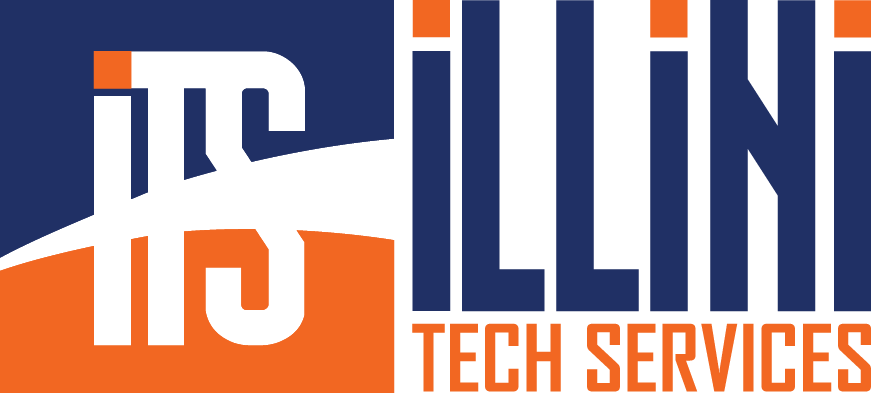Owners of the Dell Optiplex 7020 often encounter frustrating sound problems, particularly when using the front headphone jack. One of the most common complaints is audio cutting in and out during playback or calls. Another widespread issue is the system not detecting the audio device at all.
The good news is that both problems can frequently be solved by disabling the Waves Audio Service, which comes preinstalled on many Dell desktops. In this guide, you will learn why the issue happens, how to disable the service, and how to configure your system for stable audio.
Why Audio Cuts Out or Disappears on the Optiplex 7020
Dell ships many Optiplex models with Waves MaxxAudio, a sound enhancement tool intended to improve clarity and depth. Unfortunately, when paired with the Realtek audio driver, it can interfere with normal audio operations.
On the Optiplex 7020, this often shows up as:
- Audio cutting in and out when using the front headphone jack
- Headphones or speakers not being detected even though they are plugged in
- Sudden drops in sound during video calls or while streaming
- Intermittent playback where audio stops for a few seconds and then resumes
These problems are usually more noticeable after Windows updates, which can change how audio drivers interact with the Waves service.
How Disabling Waves Audio Service Fixes the Problem
The Waves Audio Service runs in the background and applies processing effects to all audio input and output. On some Dell systems, especially the Optiplex 7020, it misinterprets headphone jack events, causing Windows to think devices are being unplugged and plugged in repeatedly. This results in the cutting-in-and-out problem and can also trigger a “No audio output device is installed” error.
By disabling the service, you remove that layer of processing and allow the Realtek driver to handle audio directly. This greatly reduces the chance of detection issues and eliminates interruptions.
Step-by-Step Guide to Disable Waves Audio Service
Follow these instructions to turn off the Waves Audio Service:
1. Open the Services Panel
Press Windows + R, type services.msc, then press Enter.
2. Find the Waves Service
Scroll until you see Waves Audio Service or WavesSvc64.
3. Stop the Service
Right-click on it, choose Stop, and wait for it to finish.
4. Prevent It from Restarting
Right-click again, choose Properties, set Startup type to Disabled, then click OK.
5. Optional: Uninstall Waves MaxxAudio
To fully remove it, go to Control Panel > Programs and Features and uninstall any Waves MaxxAudio entries.
Adjusting Audio Settings After Disabling Waves
Once Waves is disabled:
- Set the default playback device
Right-click the speaker icon in the taskbar, open Sound settings, and select your preferred device (such as “Speakers – Realtek High Definition Audio”). - Test the front headphone jack
Plug in your headphones and confirm the audio plays consistently. - Update Realtek drivers
Visit Dell’s support site, search for “Optiplex 7020 drivers,” and download the latest Realtek audio driver to ensure compatibility.
Benefits After the Change
Users report immediate improvements after disabling Waves Audio Service:
- No more audio cutting in and out on the front jack
- Headphones and microphones detected reliably
- Smoother performance during video calls and streaming
- Fewer driver conflicts after Windows updates
For businesses or home users who rely on dependable audio, this change can save hours of troubleshooting.
What to Do if Issues Remain
If disabling Waves doesn’t fully fix the problem:
- Check the BIOS and ensure it’s updated to the latest version
- Reinstall the Realtek driver using Dell’s support downloads
- Test with another set of headphones or a different cable
- Create a new Windows user profile to rule out profile-specific settings